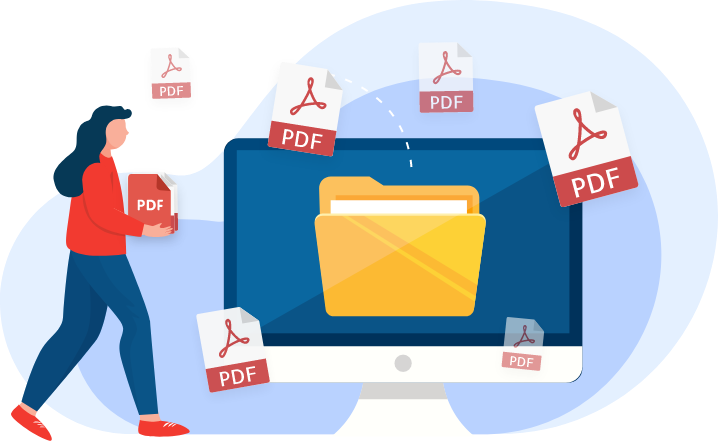
There are many ways for users to merge PDF files online, from simple web-based tools to more sophisticated software, but which is the best? Find out here.
Merging two or more PDF files or splitting up PDFs into smaller and more concise pieces is something anyone can do with the right tool. Fortunately, the web is full of fast and reliable options for everyone from the everyday PDF user to the more infrequent user. The options around the web let users perform any number of merging and splitting functions, but they vary in cost, size limits, and ease of use. Some are free to use, while others may charge a premium to use advanced features like the ability to merge or combine PDF files. Here are all the ways that users can merge PDFs online for free.
Using Web-Based Tools to Combine PDF Files
The most popular PDF editing tool of them all is Adobe Acrobat. The company created the format and their software is regarded as the gold standard among PDF users. Many people use Adobe to view PDFs all the time. While all browsers come equipped with the PDF viewing tool, it does not let users make any other modifications to a PDF file.
There are many online programs, however, that try to emulate the specificity, quality and customization that Adobe offers. Because of its high quality, the software is expensive and users must pay for monthly or yearly updates as well as for access to cloud-based services. Since this would be an unjustifiable expense for a one-time PDF user, web-based applications are the solution.
Some of the most popular online editing PDF tools include:
- SmallPDF
- Sejda
- SodaPDF
- CombinePDF
- Lumin PDF
As these tools seek to simplify PDF functions, they are much easier to use for users unfamiliar with PDFs. They have user-friendly interfaces and have intuitive, easy-to-follow formats. Users can:
- Select the PDF files they want to merge or combine
- Open the files in the browser or dialog box
- When opened, the files will either merge automatically or users will be prompted with a separate Merge or Combine button
Merging PDF Files with Lumin PDF
Lumin PDF is an online-based PDF tool that also comes in an offline version available for download to a desktop or mobile phone. The program is a step above some online PDF tools that have limited features and lack customization options. Lumin has editing and writing tools along with a database full of fillable PDF forms for different purposes.
Lumin also comes with merging and splitting features. The interface is easy to use and follows some of the same steps as other tools, namely going to the Merge or Combine or Split tab in the browser and selecting the files that need to be changed or altered.
Users can use a thumbnail view of the file and either select the pages that need to be removed or the files that should be merged. The rest is as easy as pressing a button and waiting for the program to merge/combine the file. Afterward, users are free to either share the file or save it to their local or cloud-based drive.
Adding Single Pages to a PDF File
The ability to add single pages to a PDF file is something a little more advanced than what web-based tools offer. Lumin does offer users the ability to insert blank pages, as well as remove individual pages (splitting), but adding a single page of text or images into a PDF file is something best achieved using special software like Adobe.
Adobe has a specific function to add single pages that other services lack. In the Adobe browser, users can select Insert Page by right-clicking on a specific file. Users will then be prompted with a dialog box so they can search for the page that they want to be inserted. Once they have selected the right page, they can simply highlight where, in the order of the pages, they want to insert the page.
Merging PDF Files
Merging PDF files is essential to making it easier to organize and manage several types of documents for many different types of organizations. Merging allows users to whittle down large files into more manageable sizes so they can be stored and sent without any problems. Splitting PDF files achieves the same thing, but it lets users get rid of information and data they do not need so their documents are more succinct and precise.





More Stories
Healing Streams Live Healing Services with Pastor Chris: Miracles Await this March 14th – 16th, 2025!
Essential Care for Hermann’s Tortoise: A Guide to Thriving Pets
Nail Decisions: Which is Better for You, Acrylic or Gel?